Editors can find and fix accessibility issues on their pages using the Editoria11y accessibility checker tool. Editoria11y is installed on all DWF websites that have been upgraded to Drupal 10.
What is it?
Editoria11y (short for "editorial accessibility ally") is designed specifically to help editors improve the accessibility of their pages and sites. It only checks for issues you can fix, and you can choose whether to view or hide the accessibility alert icons. The alerts include an explanation of the issue and how to fix it. The tool runs automatically and unobtrusively. Though we encourage you to review each issue it finds, the tool doesn't require you to fix an issue.
Editoria11y is invisible to your site's visitors. The accessibility alert icons are only visible to editors who are logged into the site.
How to use it
You must be logged in to your site as an editor to use Editoria11y. Once logged in, visit a page. In the lower right of the page, click the round icon to toggle the accessibility alerts on or off:
A blue icon means no accessibility issues were found on the page:
If the page has accessibility issues, alert icons appear adjacent to any content that has a potential accessibility issue. The icon will be either yellow or red:
- Yellow: potential issue found that requires review
- Red: definite issue found on the page
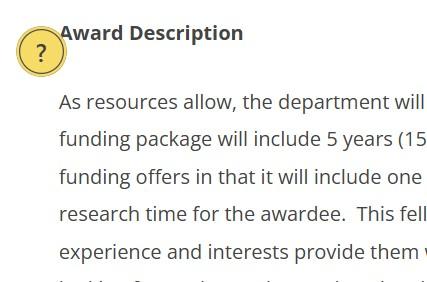
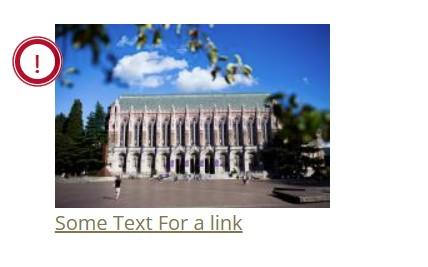
To view details about the issue, move your cursor over the alert icon to see the tooltip window, shown below, that explains the issue and its fix. If you need to fix the issue, edit the page and update the content as needed. If you have questions, email asweb@uw.edu for help.
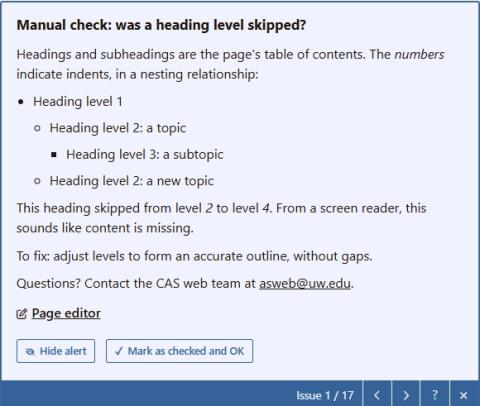
Helpful hint: If you want to edit the page while also viewing the alert icons and tooltips, open two tabs or windows in your browser: one for viewing the page and one for editing it. When you finish editing, save your work then refresh the other window to confirm your updates.
Check headings and alt text
Click the checklist button that is adjacent to the round icon. This displays two helpful features:
- Headings: Shows the heading outline. (Note that the outline shows headings that are part of the site header. These can be ignored).
- Alt Text: Shows each image on the page and its alternative text.
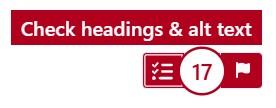
Hide all accessibility alerts
To hide all the accessibility alert icons on the page, click the round icon in the lower right corner. Clicking it again will display the icons:
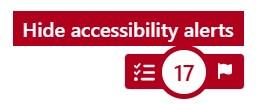
Who can use it?
To use Editoria11y, you must be a web editor for the site. You can only see the accessibility alert icons after you have logged into the site. The alert icons are hidden from general site visitors and people who are logged into the site but who are not editors (e.g., faculty and students).
Accessibility issues flagged by Editoria11y are not required to be fixed, and use of the tool is optional. However, we recommend reviewing all issues and contacting the web team at asweb@uw.edu with any questions.
Questions?
Contact the web team at asweb@uw.edu with any questions about Editoria11y. We are happy to answer questions about how the tool works or about the accessibility issues it finds.
To learn more about accessibility visit UW-IT Accessible Technology Services, which provides helpful and comprehensive resources, including best practices and guidelines for website accessibility.
The Editoria11y ally checker tool is a Drupal module maintained by the Drupal community. To learn more, visit the Editoria11y module page.